Unreal Tutorial·
How to show FPS in Unreal Engine
Learn how to display FPS in your Unreal Engine game
There is a simple way to show number of FPS inside UE editor:
- Press a
~button on your keyboard. It is located on top left of keyboard, underEsckey - Type in:
stat FPSDone!
In Unreal Engine 5, it is possible to enable FPS by clicking a checkbox
- Find an eye icon in your editor:
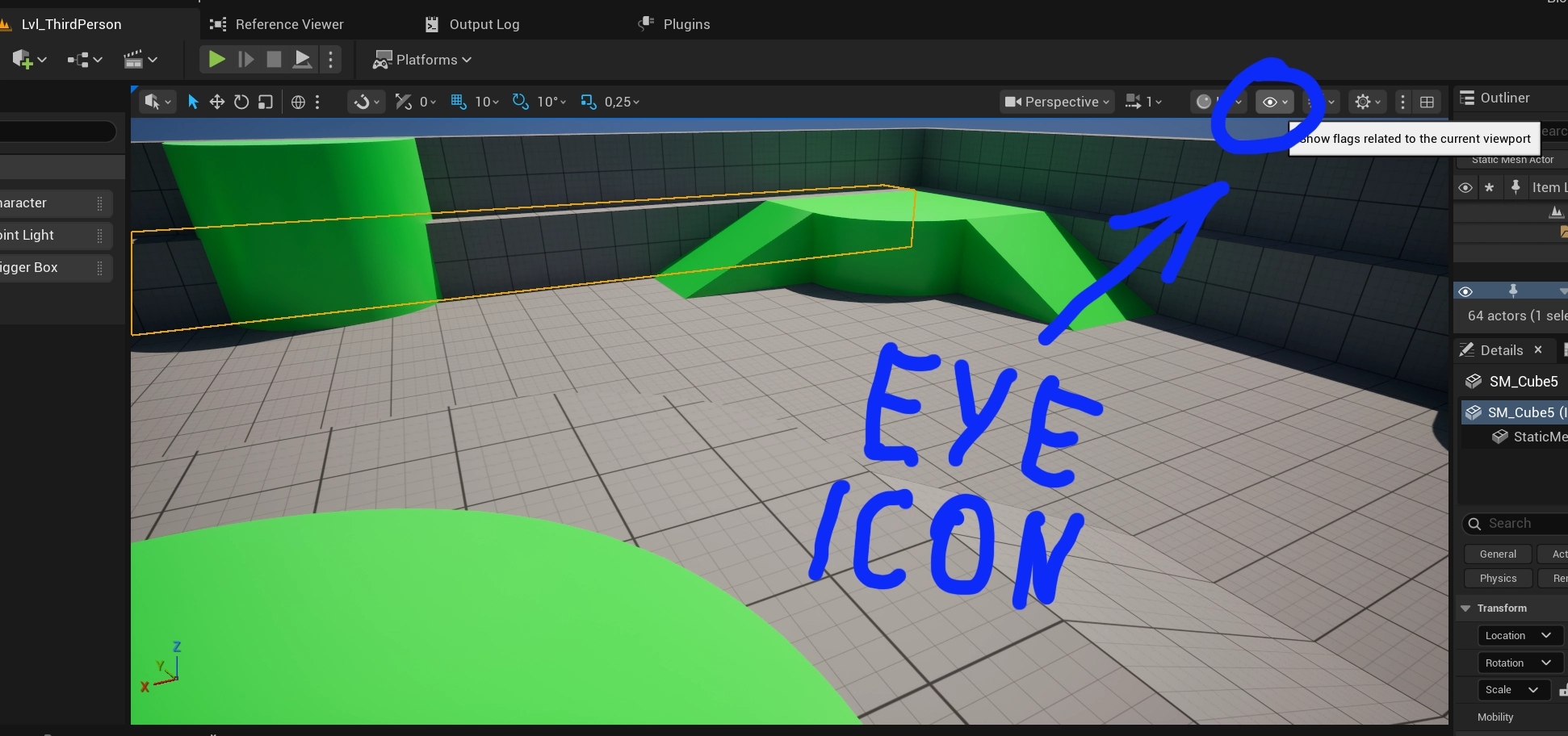
- After clicking the eye icon, go to
Viewport Stats-> FPS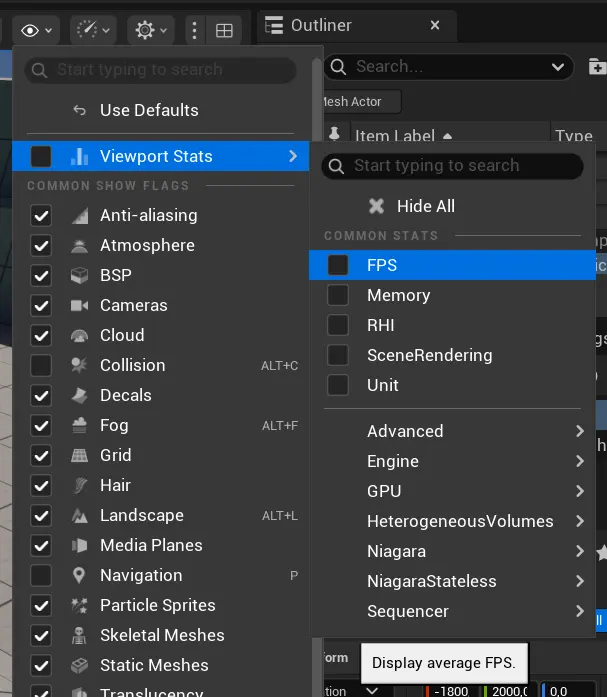
What if I want FPS to be visible in development builds, always on start?
In this case, you can create a simple Blueprint, that will run stat FPS command every time when the game starts. This is very useful, for example when you are running game on mobile. Here is the blueprint set up.
- Create this Blueprint and drop it to your scene (or plug this to existing object on your scene).
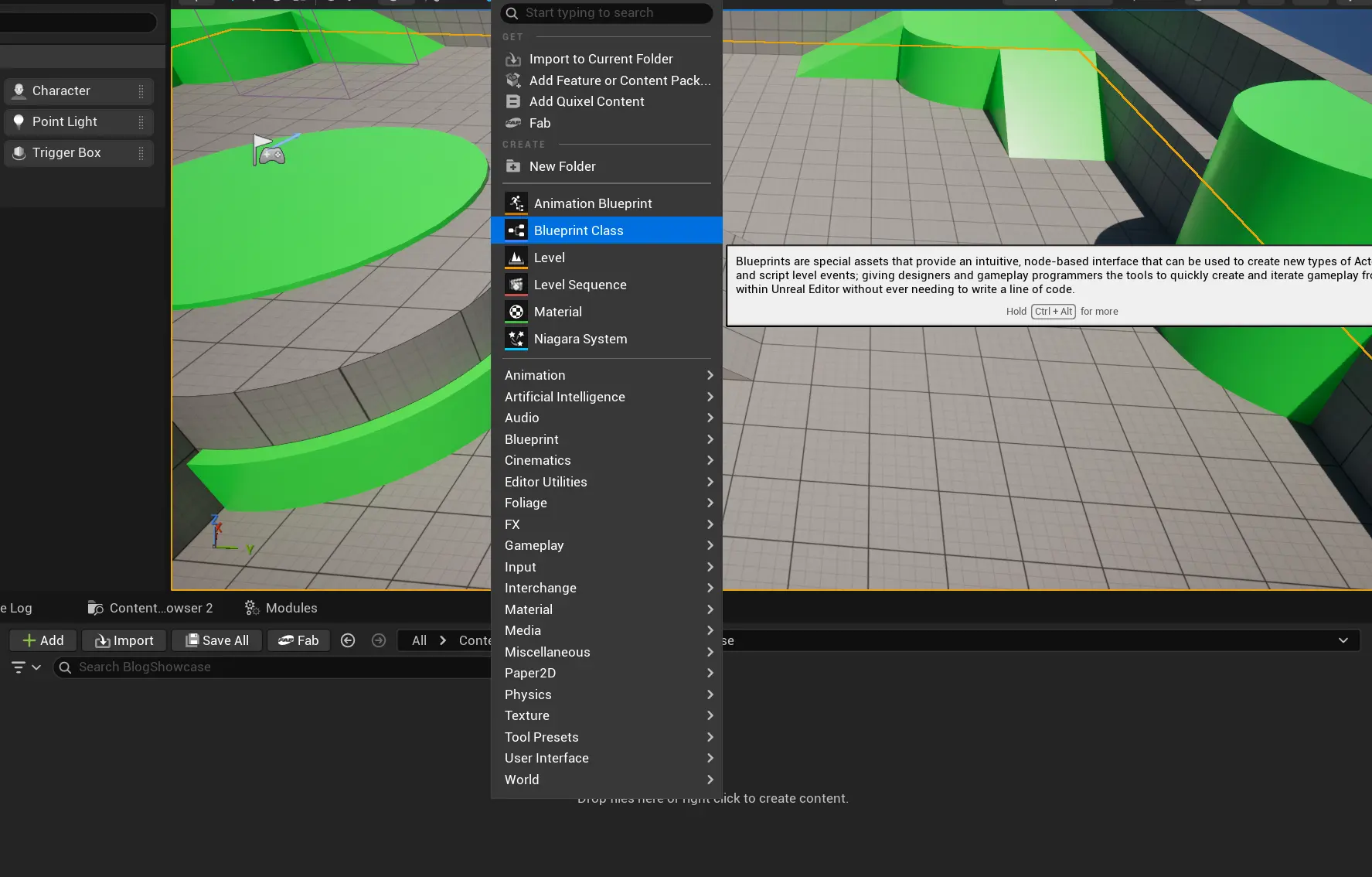
- Select Actor as Parent class
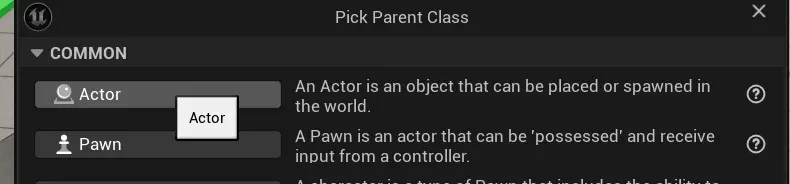
- Give your Blueprint name, like FpsDisplayer
- Go to
Event Graphtab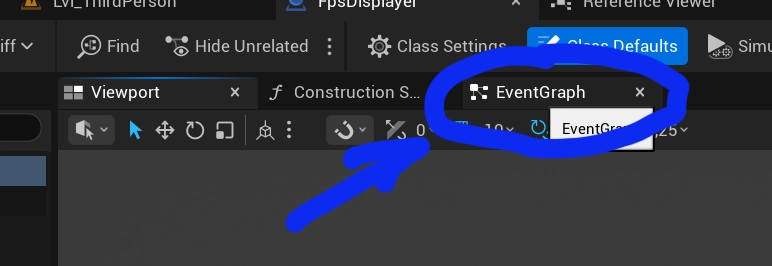
- Drag a connection from BeginPlay pin, and then type
Execturein the search bar. PickExectute console command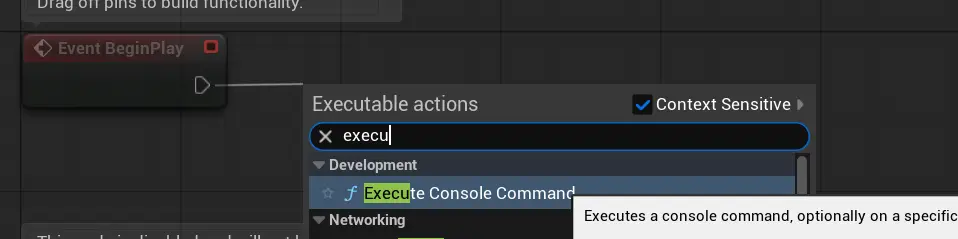
- Type
stat fpsin command field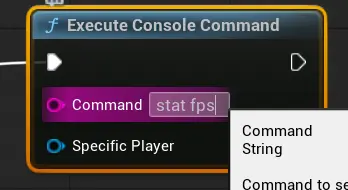
- Compile and save the Blueprint
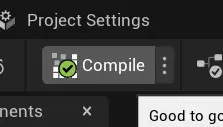
- Drag the Blueprint into your scene
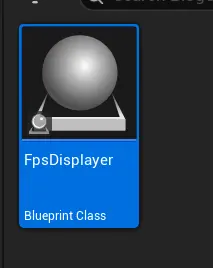
Done! Now FPS will be displayed in your game development build
- Make sure that there is only one Blueprint on scene with these nodes, otherwise your command might turn on then off again.
Would you like your FPS to be higher?
You might be interested in our tool that helps you improve frame rate, focused on simplicity of use: FPSify tool